Bannernote is a no-code banner creation tool for any platform, website, or web application. Bannernote.com arose from the desire to add beautiful banner campaigns to websites in a quick and scalable manner without consuming engineering resources. Since 2015, they have been expediently working diligently to create the best banner campaign platform available.
Getting Started
To get started, please go to app.bannernote.com/signup and create an account.
Make Your Banner Unique
After you sign up, you’ll be taken directly to the powerful customization tool, where you can see how your banner will look in live production.
Add a Bannernote to Your Page
Click the add page in the dashboard or the integration guide in the customizer to integrate your banner into your page. A popup with your unique SDK snippet will appear. Copy and paste this code into your application’s head>/head> tag.
After you’ve deployed the code, you must test it by entering the exact URL of your page.
User Dashboard
After you have verified your implementation, your page will appear in the dashboard with useful analytics and statistics. You can select which campaign you want to run on specific pages using the campaign drop-down.
How to Correctly Implement the Snippet
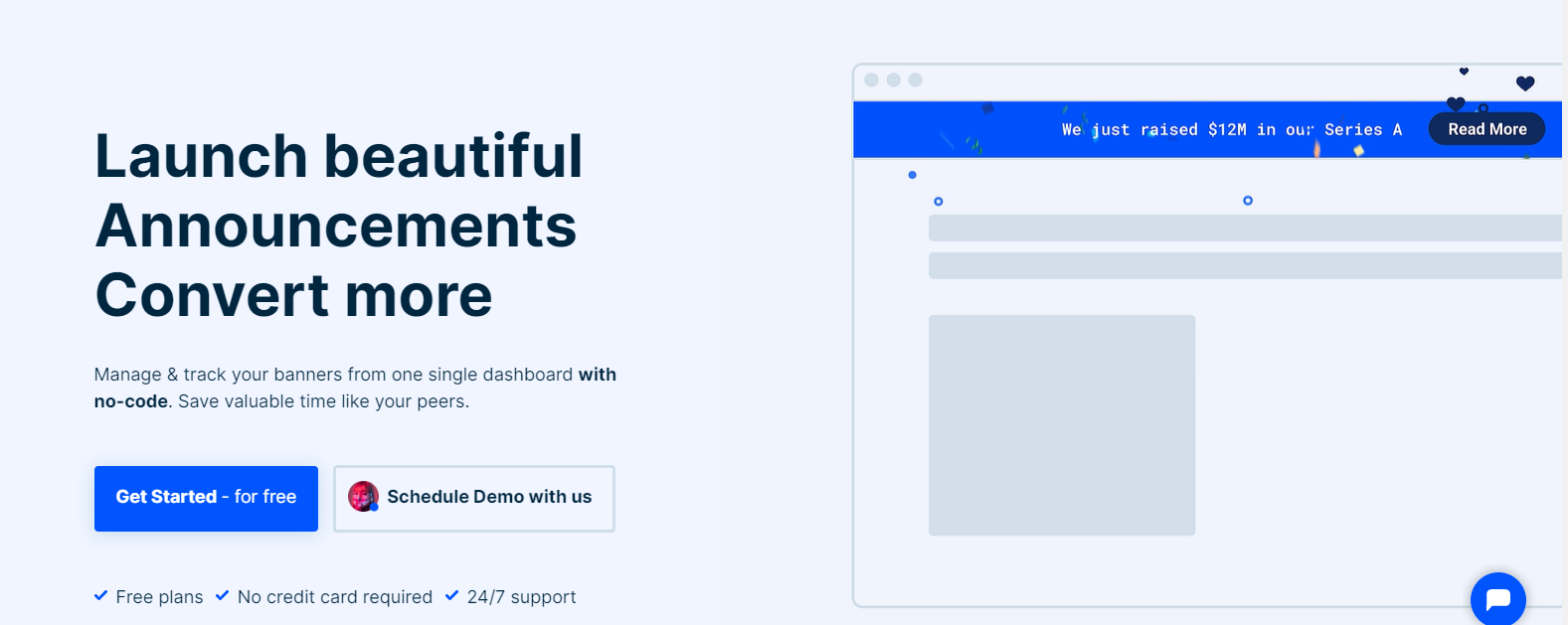
Please integrate the SDK within the head>/head> tag to run the snippet correctly.
Customize Your Banner
Who doesn’t appreciate no-code tools? You have complete control over the appearance of your banner with the powerful customizer, allowing you to match it to your brand. Here are some items that can be customized directly from the customizer.
Change Copy – Navigate to Customizer > Copy.
You can change your banner’s copy, font family, and font weight. Always remember to click the PUBLISH button after making changes.
Customize CTA Button – Navigate to Customizer > Button.
You can change the copy, link, link opening style, button colour, and even button style.
Customize Colors
Navigate to Customizer > Color. You can change the background and font colours of your banner.
Remove the Close Button.
Go to Customizer > Copy> Close Button and select Hide from the dropdown menu.
Final Words
With the help of Bannernote, you can save even more time and effort by creating multiple campaigns for different pages. Using no-code, it is easy to manage and track your banners from a single dashboard.