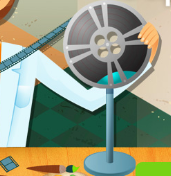Do you love to browse through the tracks that others share on SoundCloud, and maybe even bookmark some of them so that you can listen to them over and over again? Honestly there is some really great material on the platform nowadays, so much so you may even wish at times that you could save some of it on your Mac.
Assuming that is the case then despite the lack of options to do so within SoundCloud itself – you can work your way around it using Movavi Screen Capture for Mac. It is a simple app that normally lets you record videos from your screen, but can also record audio from your speakers too.

As such if you want to use Movavi Screen Capture for Mac as a SoundCloud downloader for Mac, all you need to do is follow these steps:
- Launch Movavi Screen Capture for Mac and select ‘Record screen’ in the menu.
- Click anywhere on your screen to set the capture area (it doesn’t matter where since you won’t be saving the video).
- Make sure the ‘System Audio’ icon is highlighted in green, and click it once if not.
- Click ‘REC’ to start recording after a 5 second delay and play the SoundCloud track at the same time.
- Click ‘Stop’ when the track is done.
- Click ‘Save as’ and either select ‘MP3’ or click ‘More presets’ and find other audio formats under the ‘Video and audio’ section.
If you accidentally recorded excess audio you can use Movavi Screen Capture for Mac to trim it out right before you save it. Above the ‘timeline’ you’ll see a marker that you can reposition and then use the ‘scissors’ icon to split the track. Subsequently you can select the part that you want to delete and use the ‘trash can’ icon to do so.
At some point or other you may also want to explore the full range of features in Movavi Screen Capture for Mac. When you do you’ll be able to set the capture area, frame rate, audio source, and choose to record keyboard and mouse actions or make use of the scheduler.
In short you will be able to record any sort of video and audio from your Mac – which will open up numerous possibilities. Just give Movavi Screen Capture for Mac a try for yourself, and you’ll see how easy it makes it.