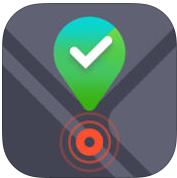As unlikely as it might seem to happen, a substantial population of the world is a victim of laptop theft. As per FBI statistics, 10% of laptops are stolen within a year and 90% of these are never recovered. More than the loss of the laptop, the loss of the data stored in it can be painful to most of us. While it is good practice to back up your system, not everything can be packed up. Thanks to technology, it is now possible to recover stolen property.

Developer Kromtech has developed an iOS app “Track My Mac” that can help you recover your stolen Mac. It is an app that will increase the chances of recovering your Mac and finding the thief. It will provide the owner with a location of their missing Mac, generate an iSight photo of the culprit and also allow you to lock and unlock your Mac remotely. All of these functions have been integrated into a single app that has been made available for free on the App Store for users.
The working of the app is very simple. All you have to do is follow some simple steps:
Step 1: Download the app –
The first step is to download the Track My Mac app from the App Store. It is currently available for free download. All you need is an iPod Touch, iPhone or iPad with iOS 8.0 or later versions.
Step 2: Add devices –
One of the best parts of this app is that you can use it to track an unlimited number of Macs. Once you create your personal account with the app, you can then add new devices. The default state of each device will either be “Tracking Disabled” or “Protected”.

Step 3: Report Stolen Mac, Lock Screen Remotely –
As soon as you cannot find your Mac, you can use the app to mark it as “Stolen” and begin tracking it from your iPhone. Once you have marked your device as Stolen, the app will allow you to use the Remote Screen Locker to lock or unlock the Mac screen remotely. Once your laptop is locked, the data on it is then inaccessible to everyone. Unlocking it requires the owner to enter their account password.
Step 4: Get iSight Photo of thief and Anti-theft reports –
The minute the thief tries to access your Mac and enters an incorrect password, the app will report this unauthorized access by sending you a snapshot of the thief. In addition to the snapshot, the report also includes the location of the Mac on a map, IP address and name of the Wi-Fi router. With this, you can then report to the local police.

Step 5: Report Found Mac –
Once you recover your Mac successfully, you can then press the “Report Found” button on the app to change the device status. With this, the job of the app is completed and you can continue to use your Mac as before, without any data loss or unauthorized access of any kind.
Good: Detailed anti-theft report
Bad: None
Worth Having App – Download the App