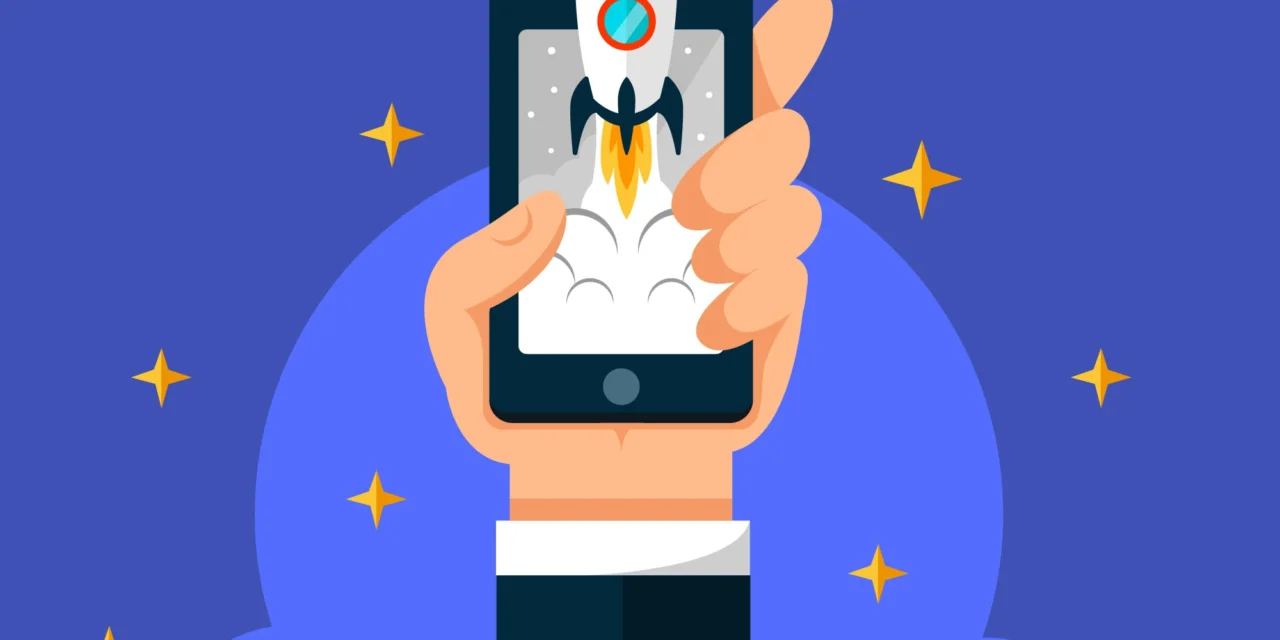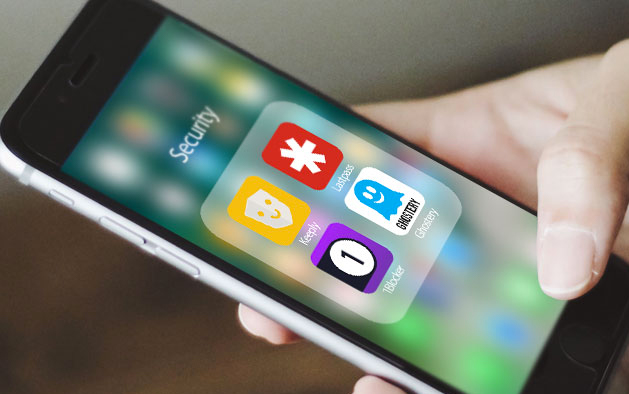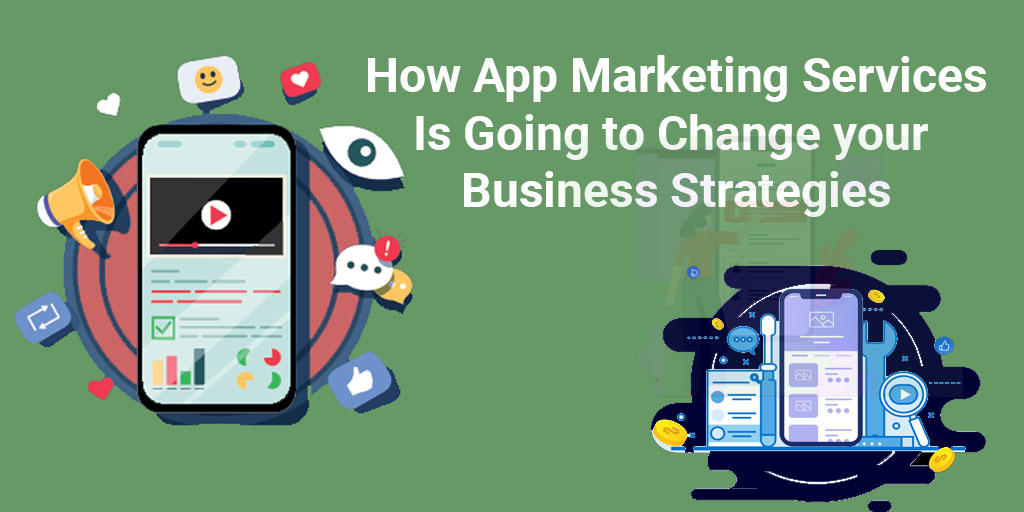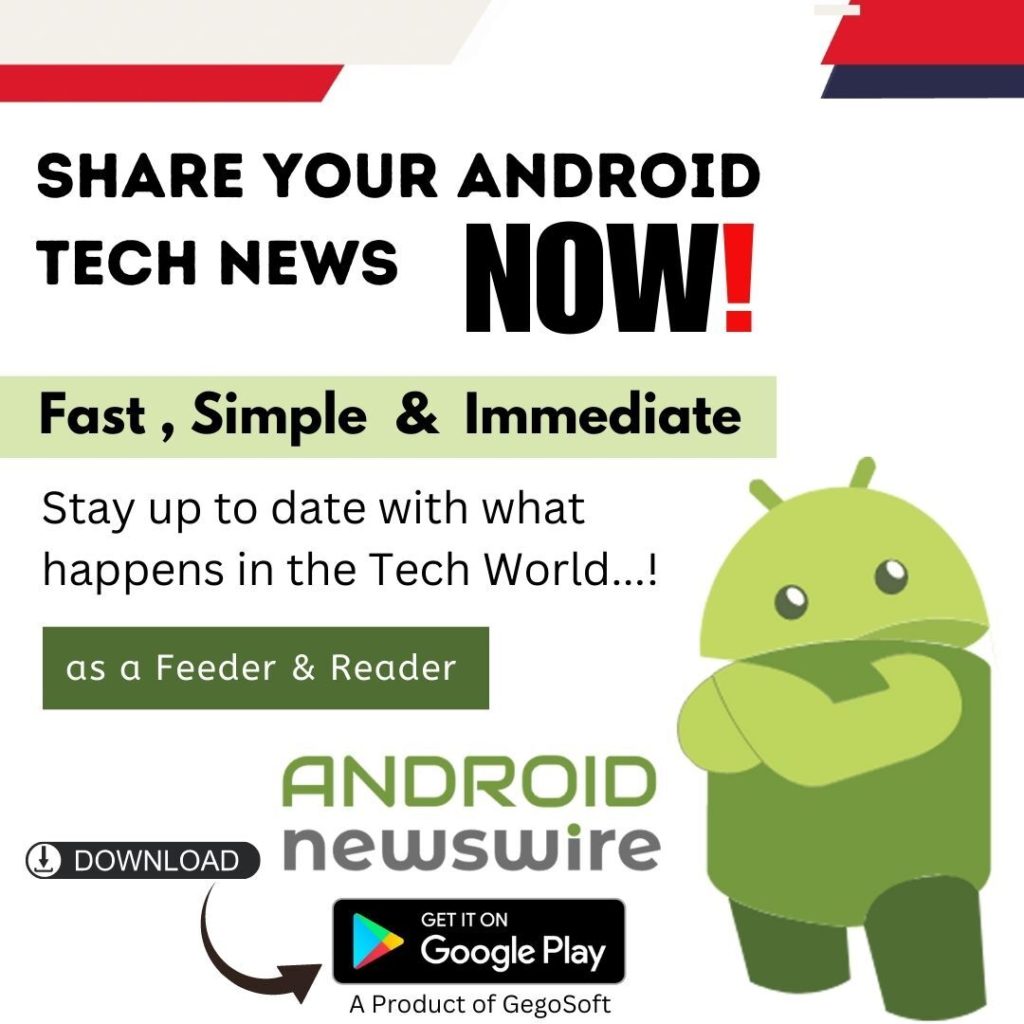We’ve all been there—your phone starts lagging, apps load slowly, and your battery drains faster than usual. But here’s the good news: you don’t need another app to fix it. In fact, you can speed up your phone using built-in settings and smart habits. Whether you’re on Android or iOS, the following tips will help refresh your device and give it that much-needed speed boost.
Restart Regularly
Why it works:
Restarting clears the system RAM and stops background processes that can slow your phone down.
How to do it:
Hold down the power button and tap Restart (Android) or power off and back on (iPhone). Doing this once a week can keep things smooth.
Clear Cache (Android)
Why it works:
Over time, cached data builds up and can slow down app loading or cause bugs.
How to do it:
Go to Settings > Storage > Cached Data, or clear cache for specific apps in Settings > Apps.
Note for iPhone users: iOS manages cache automatically, but you can still offload or reload apps in Settings > iPhone Storage.
Read Google’s official guide on clearing cached data.
❌ Remove Live Wallpapers and Animations
Why it works:
Visual effects look good, but they consume CPU and RAM, especially on older phones.
How to do it:
Switch to a static wallpaper and disable animations:
-
Android: Settings > About Phone > Developer Options > Window/Transition Animator Scale → Set to 0.5x or Off.
-
iPhone: Settings > Accessibility > Motion > Reduce Motion → On.
Need help enabling Developer Options? Follow this guide: How to enable developer options on Android.
Free Up Storage Space
Why it works:
A nearly full phone storage can lead to slower performance.
How to do it:
Delete unused apps, old screenshots, and large media files. Offload content to cloud storage (like Google Drive or iCloud).
Explore Google’s Storage Management tool for cloud backups.
Use Apple’s iCloud Storage tips.
Limit Background App Activity
Why it works:
Background apps drain memory and CPU, slowing everything down.
How to do it:
-
Android: Settings > Apps > Select App > Battery > Restrict background activity.
-
iPhone: Settings > General > Background App Refresh > Off or Wi-Fi only.
For more, see Apple’s article: About Background App Refresh.
Disable Auto-Sync and Smart Assistants
Why it works:
Auto-sync features (like Google or iCloud sync) constantly check for updates, draining resources.
How to do it:
Turn off sync for non-essential apps in Accounts or iCloud settings. Also, consider disabling voice assistants like Google Assistant or Siri when not in use.
See how to manage sync settings in Android.
Keep Software Updated
Why it works:
System updates often include bug fixes and optimizations that improve performance.
How to do it:
Go to Settings > System > Software Update and install the latest version when available.
Want to check if your Android phone is up to date? Use this Google guide.
Turn Off Unused Features
Why it works:
Features like Bluetooth, NFC, Hotspot, and GPS consume power and resources even when idle.
How to do it:
Swipe down the Quick Settings panel (Android) or Control Center (iOS) and toggle off anything not in use.
Reduce Widgets and Home Screen Clutter
Why it works:
Too many widgets or icons can slow down your home screen, especially on older devices.
How to do it:
Limit your home screen to essential apps. Remove unnecessary widgets or live data panels.
Check out these Android home screen setup tips. ✅ Final Thoughts
You don’t need a fancy cleaner app to improve your phone’s performance. By tweaking a few settings and building smart usage habits, you can dramatically boost speed and responsiveness—no installations required. Try these steps regularly, and your phone will feel brand new again!
Read next: Best Offline Apps for When You Have No Internet
FAQs About Speeding Up Your Phone Without Apps
1. Do phone cleaner apps actually work?
Many cleaner apps are unnecessary and can even slow your phone further. Built-in tools are usually more reliable and safer.
2. How often should I clear my phone cache?
Once every few weeks is enough, unless a specific app is acting sluggish.
3. Will factory resetting my phone improve speed?
Yes, but it’s a last resort. Try other options first. A factory reset erases all data and should only be used when the phone becomes extremely slow.
4. Can I disable pre-installed apps?
Yes, on Android you can disable or force stop bloatware from Settings > Apps. iOS users can remove many stock apps in recent versions.
5. How do I access Developer Options on Android?
Go to Settings > About Phone > Tap Build Number 7 times. Developer options will now appear in your settings menu.