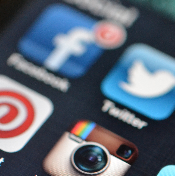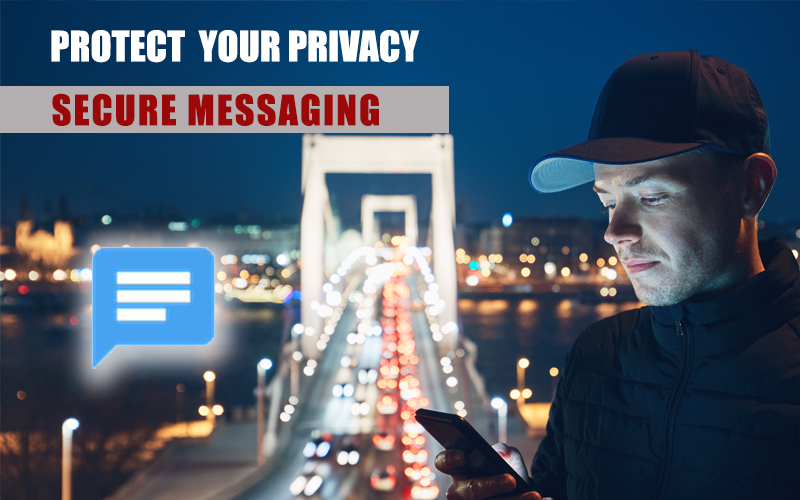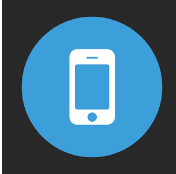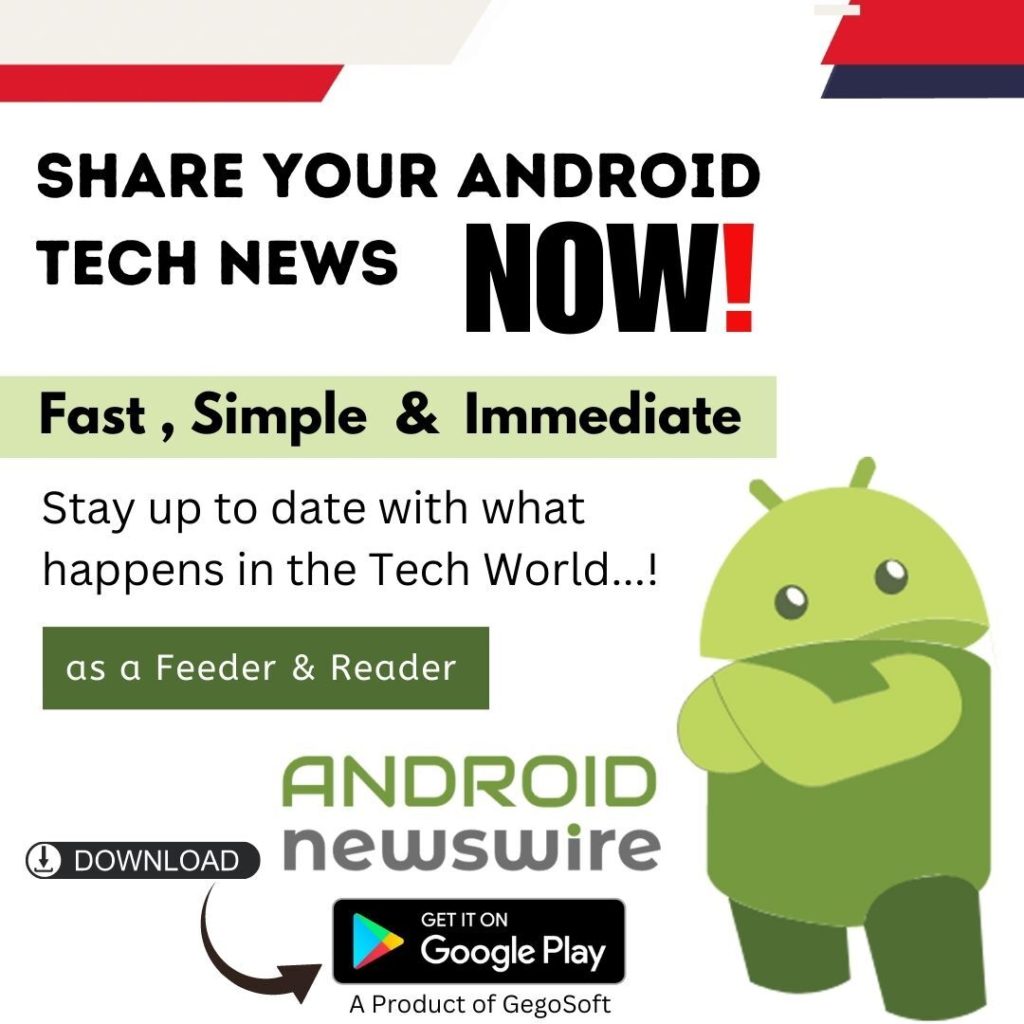Millions of people regularly use Google Play to download apps but this is an online store that offers much more with a myriad of entertainment options including books, music, and movies.
Here is a look at how to find your way around the store and some tips and tricks for finding some hidden gems and navigating with the minimum of fuss.
There is an overview of what Google Play offers, plus a tip on how to save some favorites, filtering options and details on how to manage all of your devices from one place.

What to expect
If you walk inside one of your favorite branded stores or pay a visit to their website you normally know exactly what you expect to find, but when it comes to Google Play, there are so many different options and offerings, it can sometimes seem a bit daunting.
The easiest way to sum up Google Play is that it is a one-stop-shop for entertainment and useful content, ranging from millions of different apps to movie rental and purchase options, as well as a music and book library that should keep you amused for hours.
It is probably the use of the word play in the title that confuses some users, but rather than concern yourself about why they have chosen to use such a generic term just remember that this is the portal you use to then explore the different content, rather than look for music and books separately which is how it used to be a couple of years ago.
Build a wishlist
It is great to have access to so many different useful items all in one place but it can be annoying if you find an app you like the look of but want to check it out first before downloading it, only to struggle to find it again when you visit the store later.
A good way of avoiding this scenario is to add some apps that on your radar to the Wishlist offered by Google Play.
For example, if you have seen an Android weather app that you are interested in, all you have to do is open the app that you want to add on Google Play, then tap on on the + banner on the top.
Your app has now been added to the Wishlist and you can go straight to it when you are ready to download it.
Greater control
It is worth remembering that there are options available to filter the content and control purchases made through the store, which is useful if your kids will have access to the Google Play store.
There is a content filtering option that lets you choose the maturity level and allows you to set a password before an app can be purchased and downloaded.
All in one place
Many of us tend to use more than one Android device, so it makes sense to choose the option of being able to view your entire collection from one single location.
It is a simple process to put everything in one place, just open the web play store and select Gear icon and settings. You can then view all of you devices and set your preferences collectively.
Follow some of these simple tips and shortcuts and it should help you to get the most out of Google Play.
Caitlin Johnson is a student who is 100% geek, and not ashamed to show it! She shares her passion and knowledge of tech in her helpful articles.